

Welcome
LAG Employees!
TM Services Inc. is committed to delivering quality & excellence in every aspect of our collaboration.
Use the Clover Support button if you need to add/remove employees, are experiencing issues with a Clover device, or need receipt paper.
Use the Connectivity & IT Support button if you are having WiFi issues or other difficulties connecting to the internet.
Use the Merchant Service Support button if you need help with merchant statements, chargebacks, Telecheck, or other processing issues.

Best Practices
Click the headings below for important information and best practices regarding your Clover devices and merchant processing.
Coming Soon...
Coming Soon...
Clover Flex is a mobile device that connects to the internet via WiFi and LTE (cellular service). Please contact your IT department if you experience any connectivity issues.
Most issues with the Clover Flex can be resolved by resetting the device. To reset the Flex, hold down on the power button on the right side of the device until the clover symbol lights up on the screen (about 20 seconds), then release the button. If you are still having issues, please reach out to your IT department.
Never share your 4-digit Clover passcode with other employees. Your passcode tracks best practices and allows managers to encourage employees on changes that can better help the flow of transactions.
The Clover Flex uses thermal paper and does not require Ink. To change out the paper, pull open the door on the front of the device and follow the directions printed inside.
If you are running low on paper, please contact: LAGCC@LaFontaine.com
Clover Mini is a hard-wired device that is connected via Ethernet cord. If this device freezes, reset the device by simply unplugging the power from the “hub” for 30 seconds. If you are still having issues, please contact your IT department for additional help.
Never share your 4-digit Clover passcode with other employees. Your passcode tracks best practices and allows managers to encourage employees on changes that can better help the flow of transactions.
The Clover Mini uses thermal paper and does not require ink. To change out the paper, please pull open the door on the front of the device and follow the directions printed inside.
If you are running low on paper, please contact: LAGCC@LaFontaine.com
Please ensure that Surcharging Disclosure Signage is displayed at the point of sale at all times.
Debit card transactions do not incur a surcharge.
When refunding a credit card transaction, the surcharge fee will be refunded only if the refund is processed from the original transaction. Independent refunds that are not connected to a transaction will not receive a refund of the surcharge.
Some stores utilize American Express Direct, which does not incur a surcharge. Please consult your manager to confirm if your store participates in this program.
If you receive an error message, kindly reach out to cloversupport@lafontaine.com with the transaction details, date, amount, error message.
For an ECA warranty on the Clover system, only personal checks are accepted, you can not run a business check using the ECA TeleCheck option.
Our maximum allowed for a single Telecheck transaction is $3,000.00. Larger amounts are NOT permitted.
The customer must be present when processing a check for a guaranteed deposit. If you select the “Customer Not Present” button on Clover TeleCheck, the check will process, however it will not auto deposit into your account and will not be guaranteed.
When choosing the TeleCheck option, please make sure the check meets all required criteria, as directed by the on-screen instructions before taking a photo of the full check.
Once the check is processed, please give the check and the TeleCheck receipt to the customer. An additional receipt will be issued for goods sold.
98% of transactions are approved, however there are times when you may receive additional prompts. In these instances please follow the on the screen instructions, to properly complete the transaction (i.e. void check, write approval code on check, save error code, etc.).
On every transaction, be sure to enter the Invoice/RO number, as this is very helpful when referencing back to the transaction
Employees are encouraged to ask if customers would like to give to LaFontaine’s non-profit “U Can Cer Vive”. This organization was started Ryan and Kelley LaFontaine and donates 100% of the proceeds directly to local cancer research labs, who continue to help find a cure for cancer.
Donating is easier than ever. Each dealership has been provided with a unique QR code and desktop marketing materials that customers can use to scan with their cell phones to donate to U Can-Cer Vive with just a few simple clicks.
